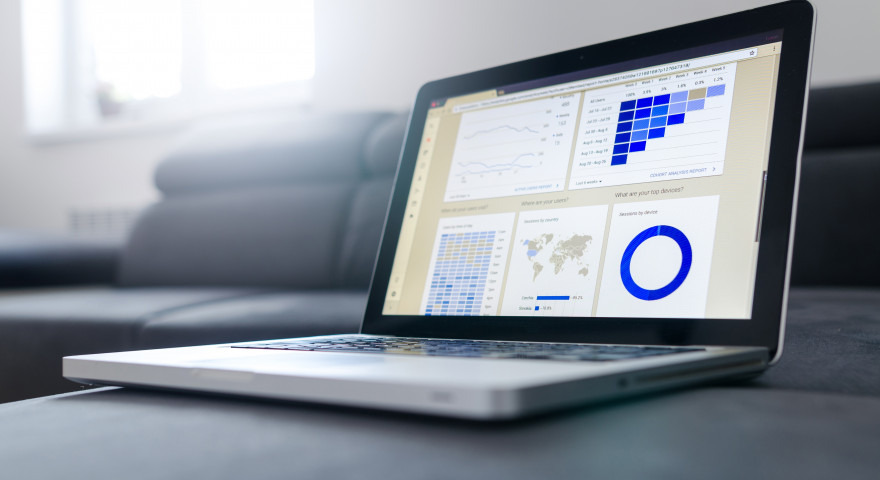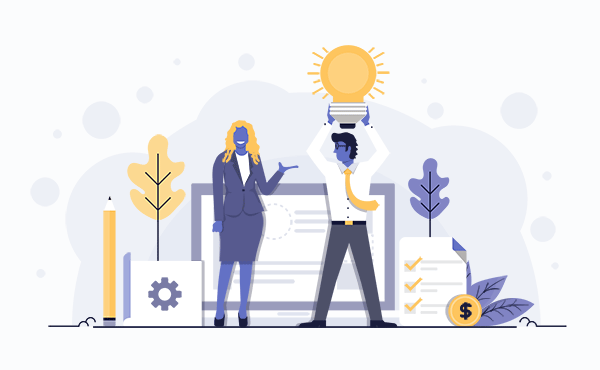For every business, data collection is essential to track its performance. With a good data collection system, you will measure returns on investments, and the value of your marketing efforts. Moreover, you can set achievable sales goals. One tool you can use to achieve all these is Google Analytics.
Google Analytics is web analytics that involves analyzing your business’s data by tracking your website or app’s performance. It is a platform within the Google marketing and advertising platform brand.
Before we get started, let’s have a look at the basics of setting up a Google Analytics account.
Sign Up or Sign In To Your Google Analytics Account
First, you need to have a valid Google account. After this, you can create an analytic account by clicking Start for free. But if you already have one, clicking Sign in to Analytics.
Set Up a Property
A property characterizes the website or app where data gets collected from your site. Create and name your property, then enter your website’s URL, industry, and reporting time zone.
Add a View to the Property
Adding views to your property enables you to create filtered viewpoints of your data. You can create the view from the menu, name and select the type of view. Also, answer the other questions. Notably, you can add to a maximum of 25 views and a minimum of two.
Add Your Tracking Code
By using the tracking code is how you will collect data in your Analytics property. The tracking code is the unique ID for tracking and a global site tag you access after creating a property. Copy then paste it after the opening <head> tag on all the pages you want to measure.
Additionally, to set up the data collection accurately, you need to choose your type of site. It could either be dynamic, static, web hosting, and Google Tag Manager.
Verify If the Code Is Working
Finally, confirm that the code is working correctly. Check on the Real-Time reports section while you click around your site opened in a different tab. At this point, you should see one visitor to the site.
Now let’s have a look at how to use Google Analytics to collect data effectively:
Set Goals
To make your Google analytics more usable, set your goals. Setting goals is essential to get the desired results. Your goals can be as many as you need depending on the required results. Typically, a plan set with a good percentage equates to successfully achieving your goals.
How do you set up your goals? You start by signing in as an Admin in Google Analytics. In the Admin site, find and select the “Goals” option. From here, you can add new goals and also edit older ones. To create new goals, click the “+NEW” Goal button, and more options will appear. They include “Template”, for most common objectives, “Custom” for any other objectives not mentioned.
Move to the “Contact us” option from the “template > Inquiry” section and click the “Continue” button. Name your goal and select a type, then “Continue.” Enter the path setup’s goal details by giving your page URL in the destination field such as “/our-contact”. Switch on the funnel and provide directions for users to reach the page. Next, submit your Destination URL and Funnel in Google Analytics.
Assign a “value” to your goals, which are compulsory, and click the “save” button to save your goal.
Create Custom Visitor Segments
Creating a custom visitor segment will enable you to determine the type of users visiting your site. The components could include demographics such as age or gender or by location. They have categories like affinity category for beginners, in-market segment for existing customers to your site.
You can create segments according to the goals you set. On the left menu bar of your Google Analytics account, select “Audience,” and a dropdown list appears. Select “Overview,” click on “Add Segment,” where you will see “templates.” Also, you can create custom segments.
Assign Monetary Values
Assigning monetary values is significant, especially when running paid campaigns. They help you see which path is working and which is not and decide which changes to make. When you set the users’ path from where users can access you during goal setting, you assign monetary values too. Make sure to give values to your goals so you can view present values.
Scan Conversion Paths
Go through your top conversion path to derive more conversions while saving money. Visitors to your site may not act as expected or use the path set in the funnel. To set a conversion path, follow menu > conversions > multi-channel funnels > top conversion paths.
Over to you
For small and medium-sized companies, you can use the free Google Analytics version. But for enterprise businesses, you might have to upgrade to the paid version to have more access to premium features. Notably, the subscription fee is not cheap, beginning at $150,000 per year, invoicing per month.